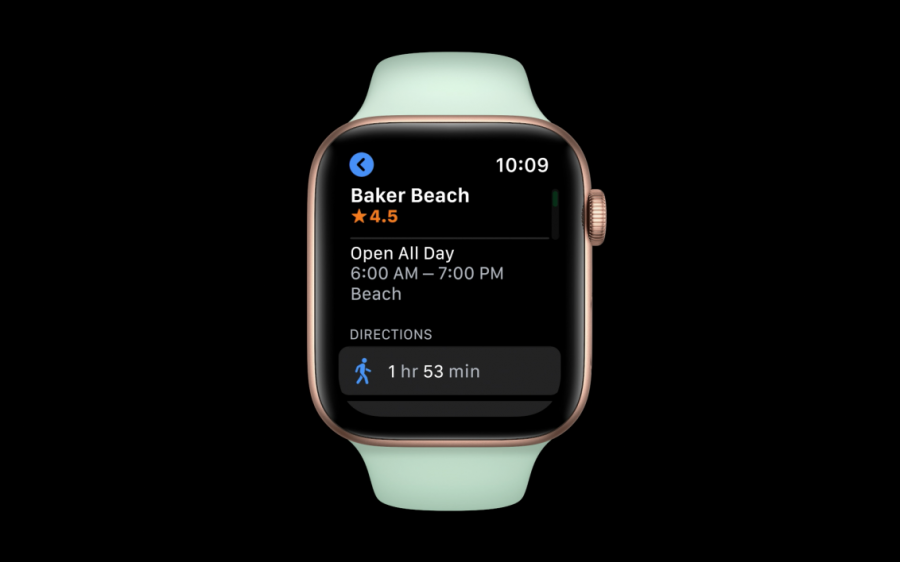
The most significant Apple smartwatch shortcuts
Share:
tilifony 31 Dec, 2021, 14:48
The Apple smart watch offers a lot of features and functions, but most of them are hidden behind some activation options.
You can also use the Apple Watch's shortcuts to get to these functions a little faster than usual.
These shortcuts are based on watch functionalities that you already have, and you must first activate the shortcut before you can use it.
Quickly activate the silent mode
Voice notifications are useful in many situations, but they might be annoying if you're in a conference and haven't set your watch to silent mode.
Without hitting any buttons, you may put the watch into silent mode by simply covering it with your palm.
This feature can be accessed by opening the watch app on your phone, selecting the sound and vibration settings, and then selecting the option to silence the watch by covering it.
When this option is enabled, you can put the watch in silent mode at any moment by covering the watch face.
Activate the watch in the last app you used
This app closes automatically when you put the watch to sleep or leave it unattended for several minutes, and you must reopen it.
You can enable the option to wake up the watch without having to open the app manually in the program you're using.
This option can be turned on by following these steps:
Go to the clock and then to the general settings.
Then go ahead and select a wake-up timer.
You can choose to automatically wake the watch in the previous app you used in this part, and you can choose how long the app is used for, whether it's the last two minutes or the last hour.
Using the Apple Watch's default responses
You can program a set of default replies to certain notifications and then select the one you want from the watch.
This shortcut can be used to swiftly respond to messages or to skip typing and using the screen altogether.
To use this functionality, go through the following steps:
On your phone, open the Apple Watch app and go to the Messages area.
The choice of default responses can be found in the Messages section; click on it to control the default responses via the Apple smart watch and add them as you desire.
When you open the Messages app and select to reply to a message, the default replies appear right in front of you.





